MAC 터미널 초기 세팅(iTerm2)
iTerm2 설치
brew install iterm2
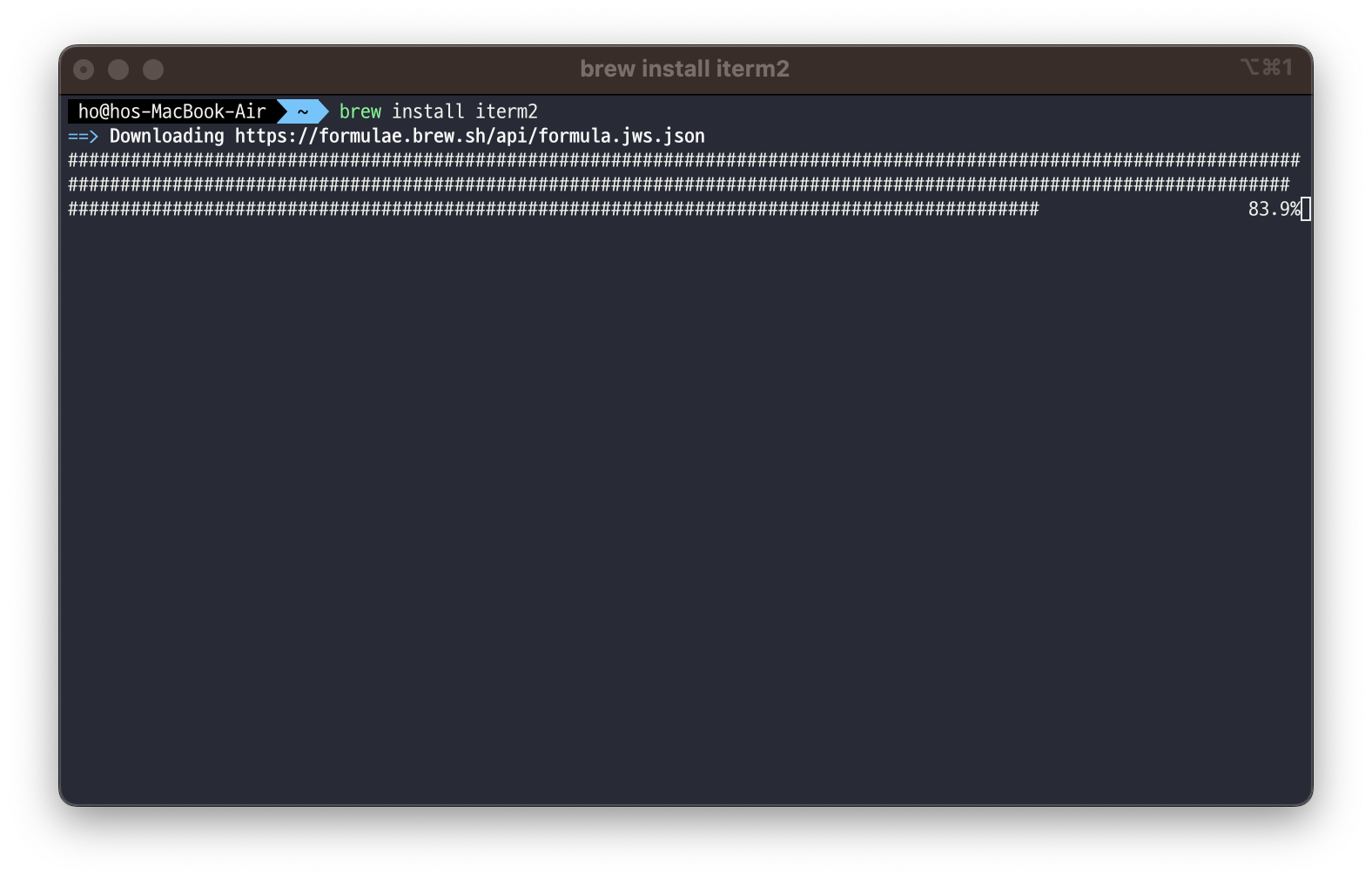
Oh-my-zsh 설치
curl -L https://raw.github.com/robbyrussell/oh-my-zsh/master/tools/install.sh | sh
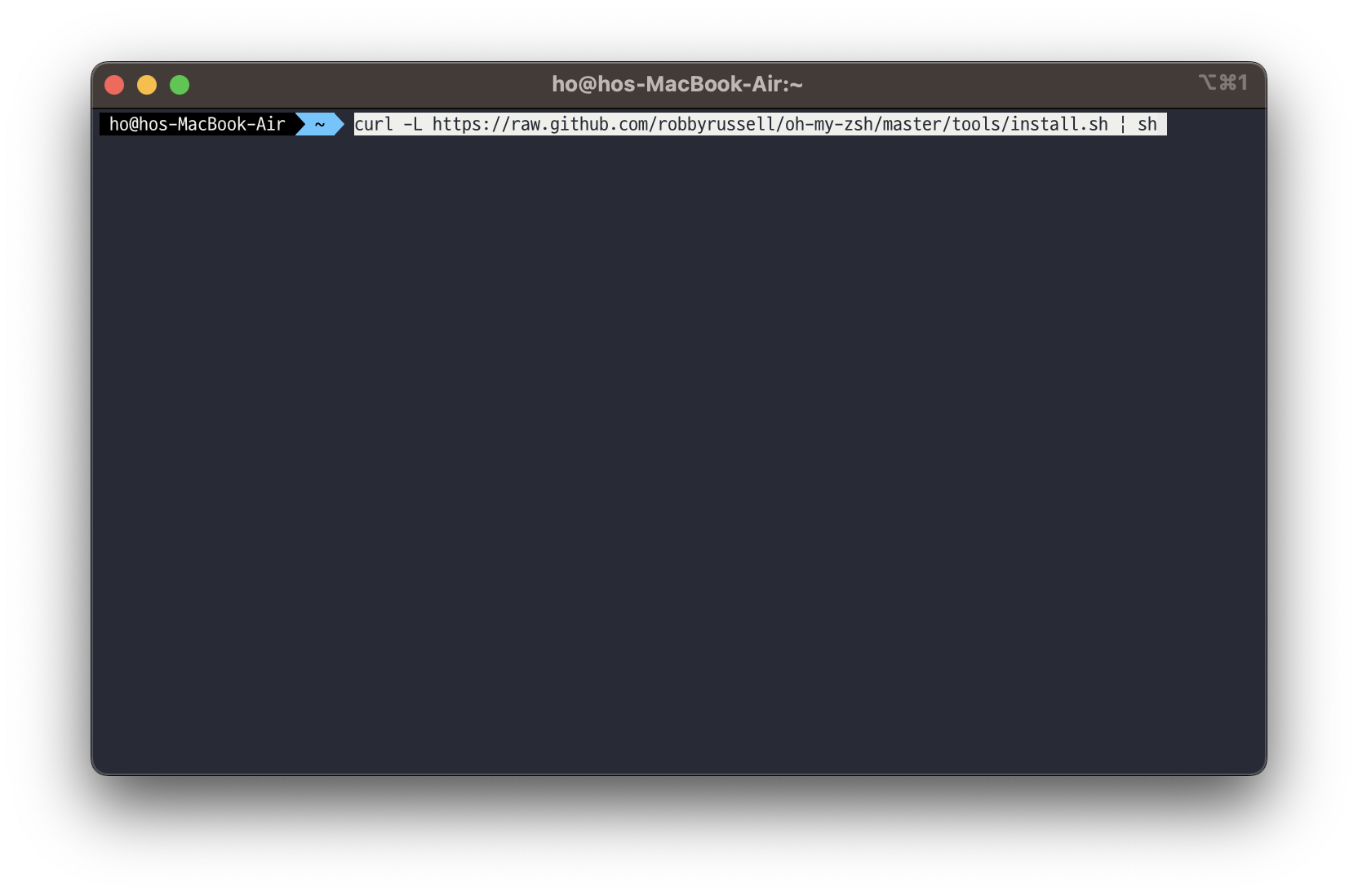
테마 변경
vi ~/.zshrc
zshrc 파일의 ZSH_THEME부분을 ZSH_THEME=”agnoster” 로 변경
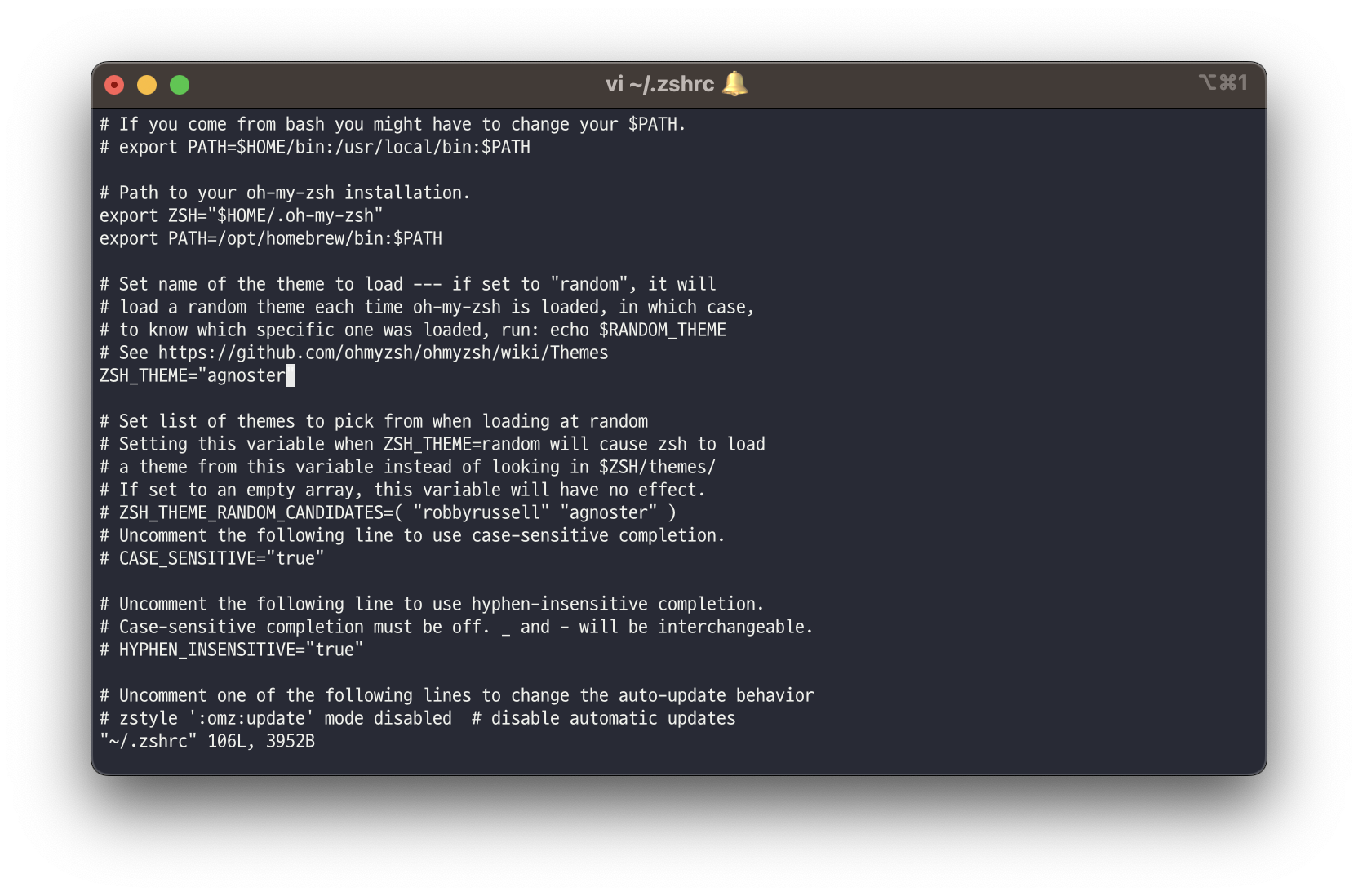
폰트 변경
테마 변경 후 터미널을 재기동 하면 글씨가 깨져 보인다. 사용하는 폰트가 없기 때문에 발생하는 증상으로 D2 Coding 글꼴을 다운받아 설치합니다.
다운로드 받은 파일의 압축을 해제하고 .ttf 파일을 실행해 글꼴을 추가 설치합니다.
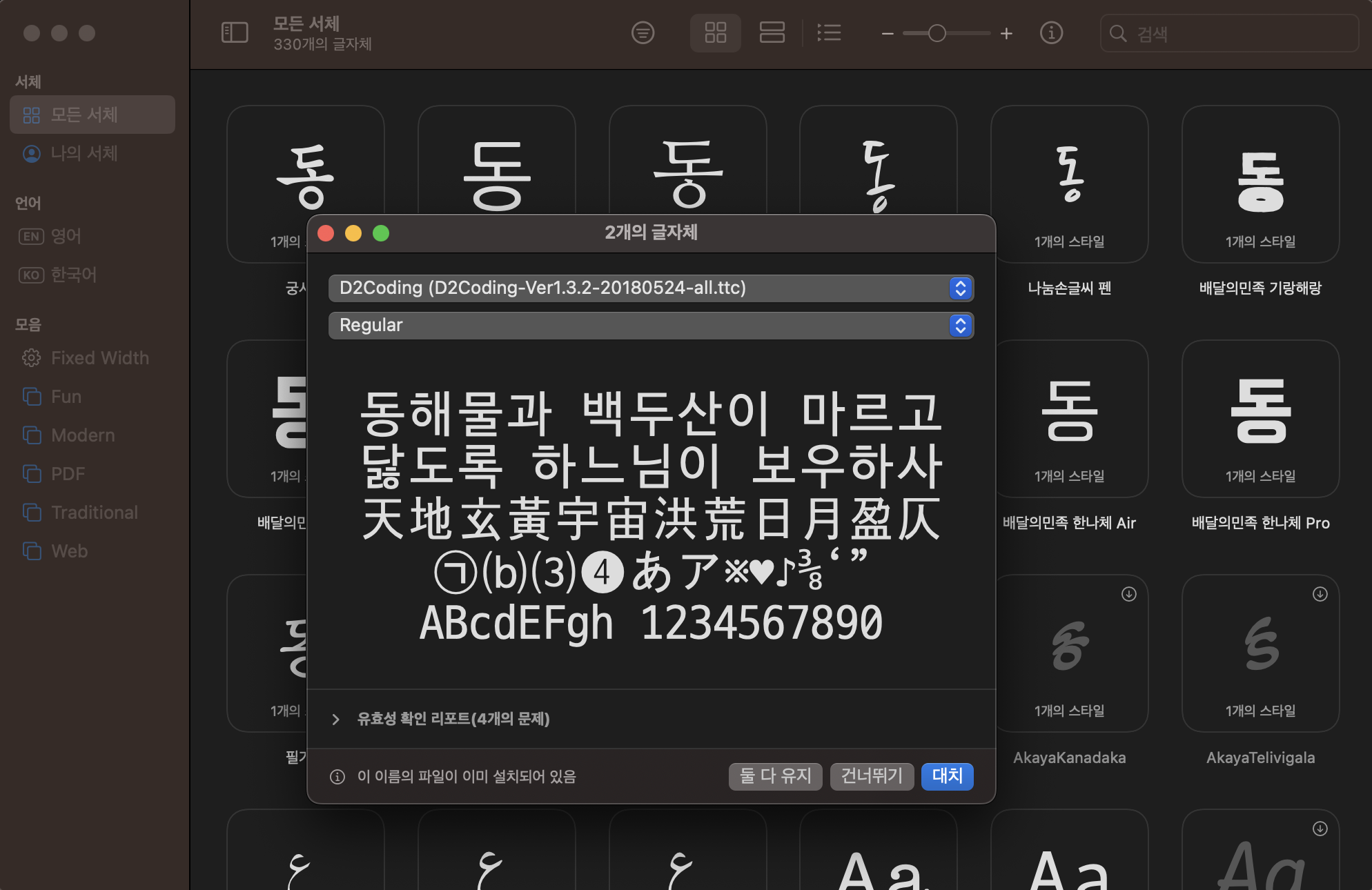
iTerm2 > Settings > Profiles > Text > Font 에서 다운로드한 D2Coding 으로 변경
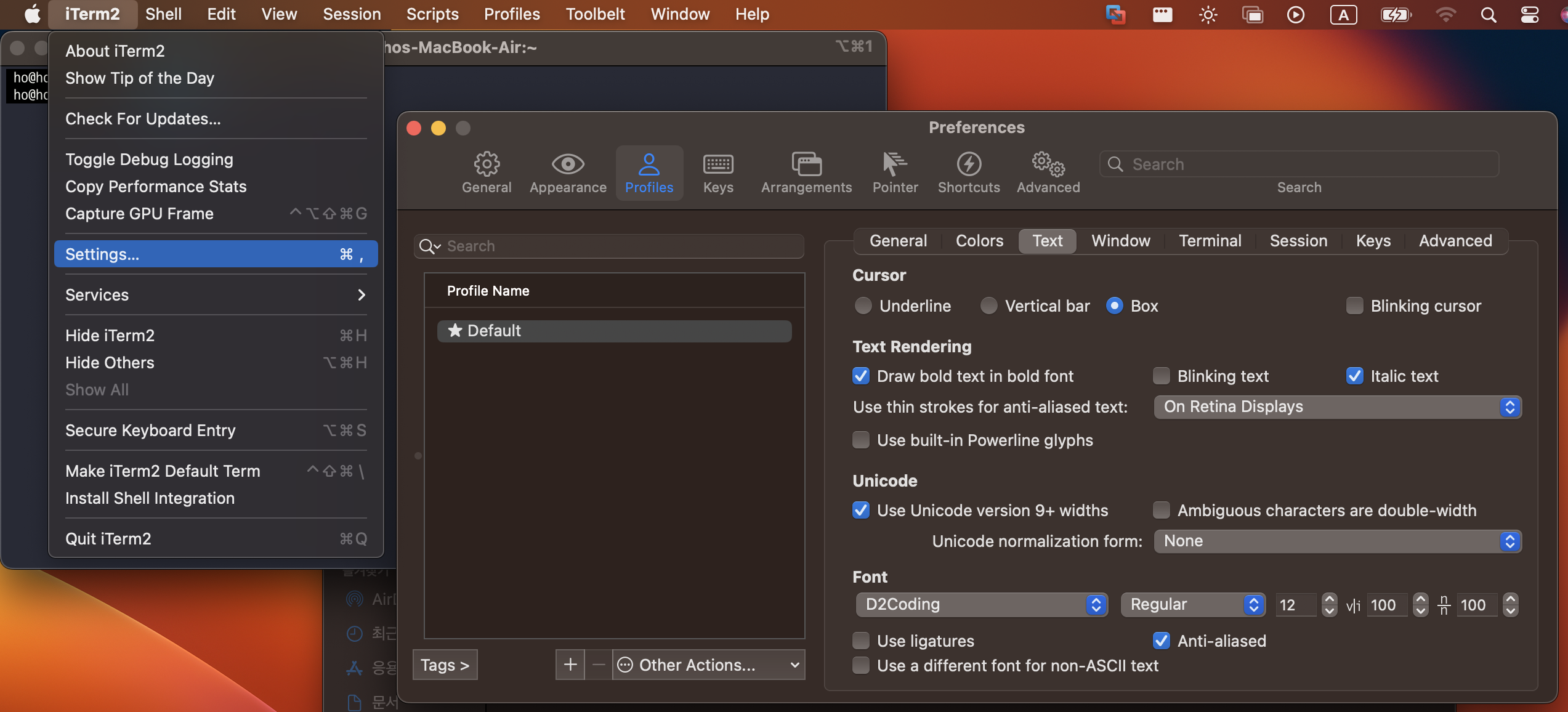
터미널 배경테마 변경
아래 링크에 접속하여 다운받은 다양한 프리셋 테마를 터미널에 적용 할 수 있습니다.
다운받은 파일을 압축 해제 하고 schemes 폴더의 마음에 드는 프리셋 파일을 아래 경로에 추가 합니다.
iTerm2 > Settings > Profiles > Colors > Color Presets > import
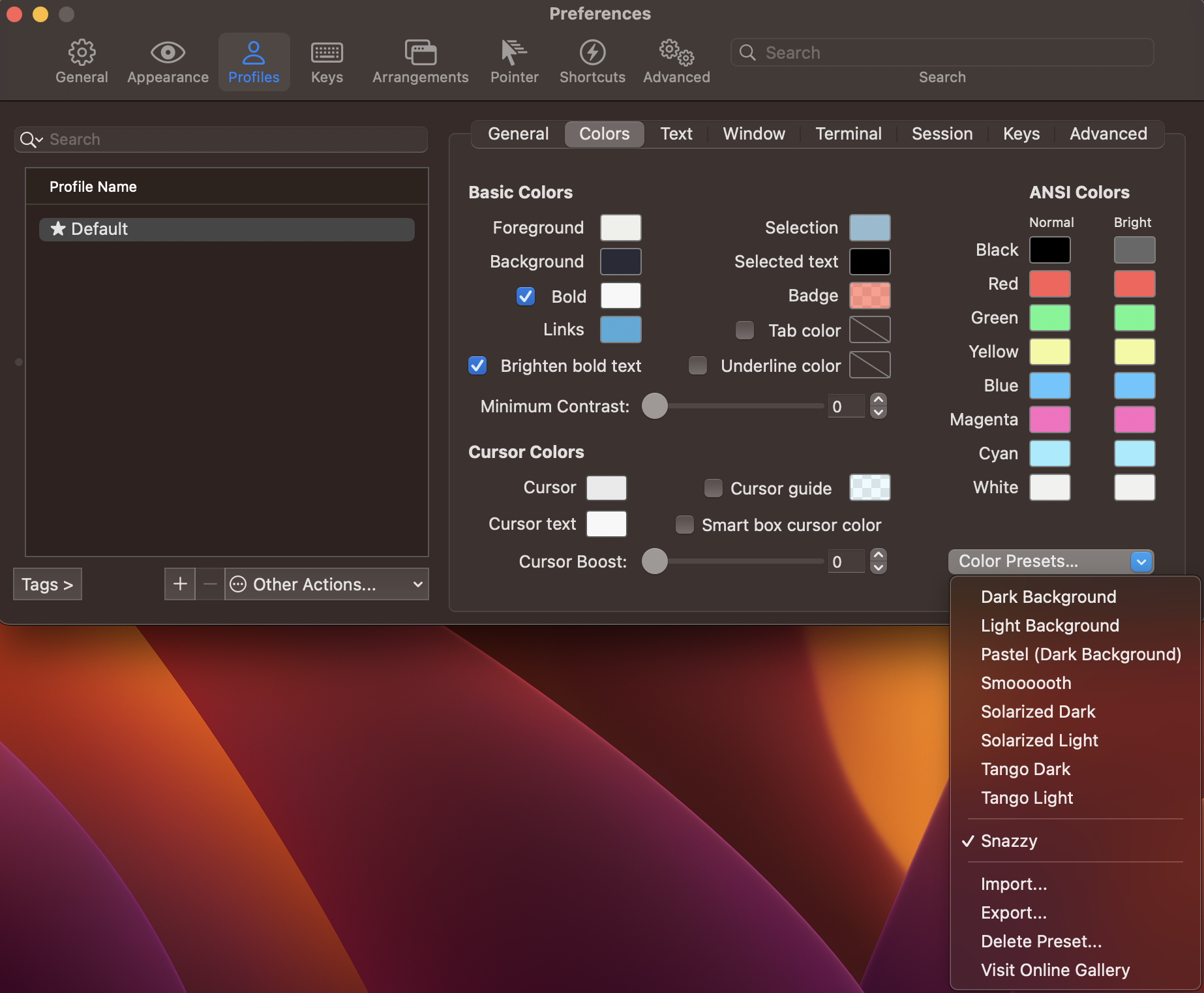
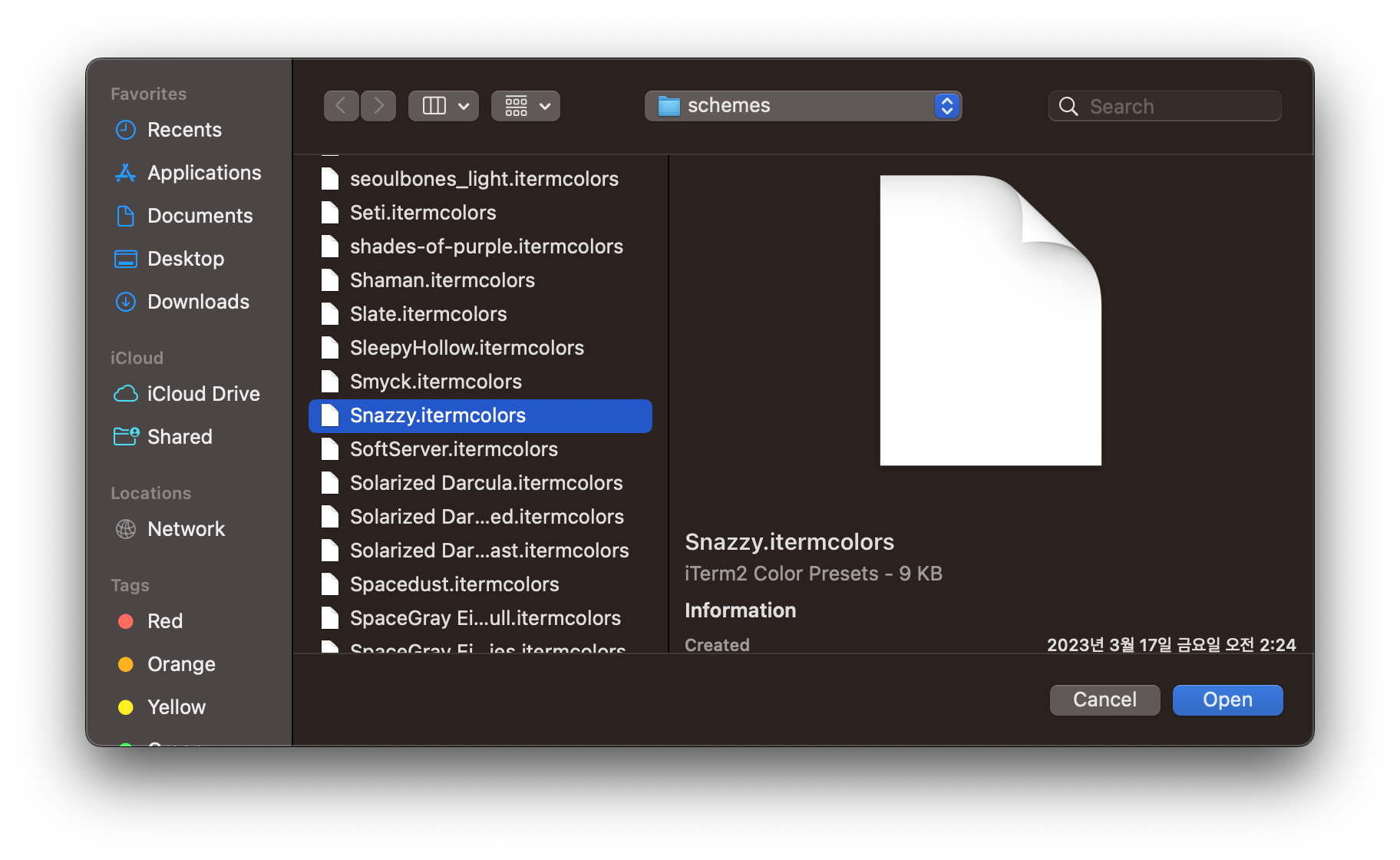
기타 플러그인 설치
autojump
여러번의 디렉토리 이동을 할때 cd 명령어를 여러번 써야하는 번거로움을 줄여주는 플러그인 입니다. 한번 이상 방문한 디렉토리에 한 해 j directoryName 방식으로 autojump각 가능합니다.
brew install autojump
git clone git:github.com/wting/autojump.git
zsh-autosuggestions
history 기반으로 최근 입력했던 명령어를 미리보기 형태로 보여줍니다. 방향키로 해당 명령어를 입력 할 수 있습니다.
brew install zsh-autosuggestions
git clone https://github.com/zsh-users/zsh-autosuggestions ${ZSH_CUSTOM:-~/.oh-my-zsh/custom}/plugins/zsh-autosuggestions
zsh-syntax-highlighting
명령어, 미리보기 등 커맨드 하이라이팅 기능을 지원합니다.
brew install zsh-syntax-highlighting
git clone https://github.com/zsh-users/zsh-syntax-highlighting.git
설치한 플러그인 적용
vi ~/.zshrc
plugins=(
git
autojump
zsh-autosuggestions
zsh-syntax-highlighting
)
source ~/.zshrc

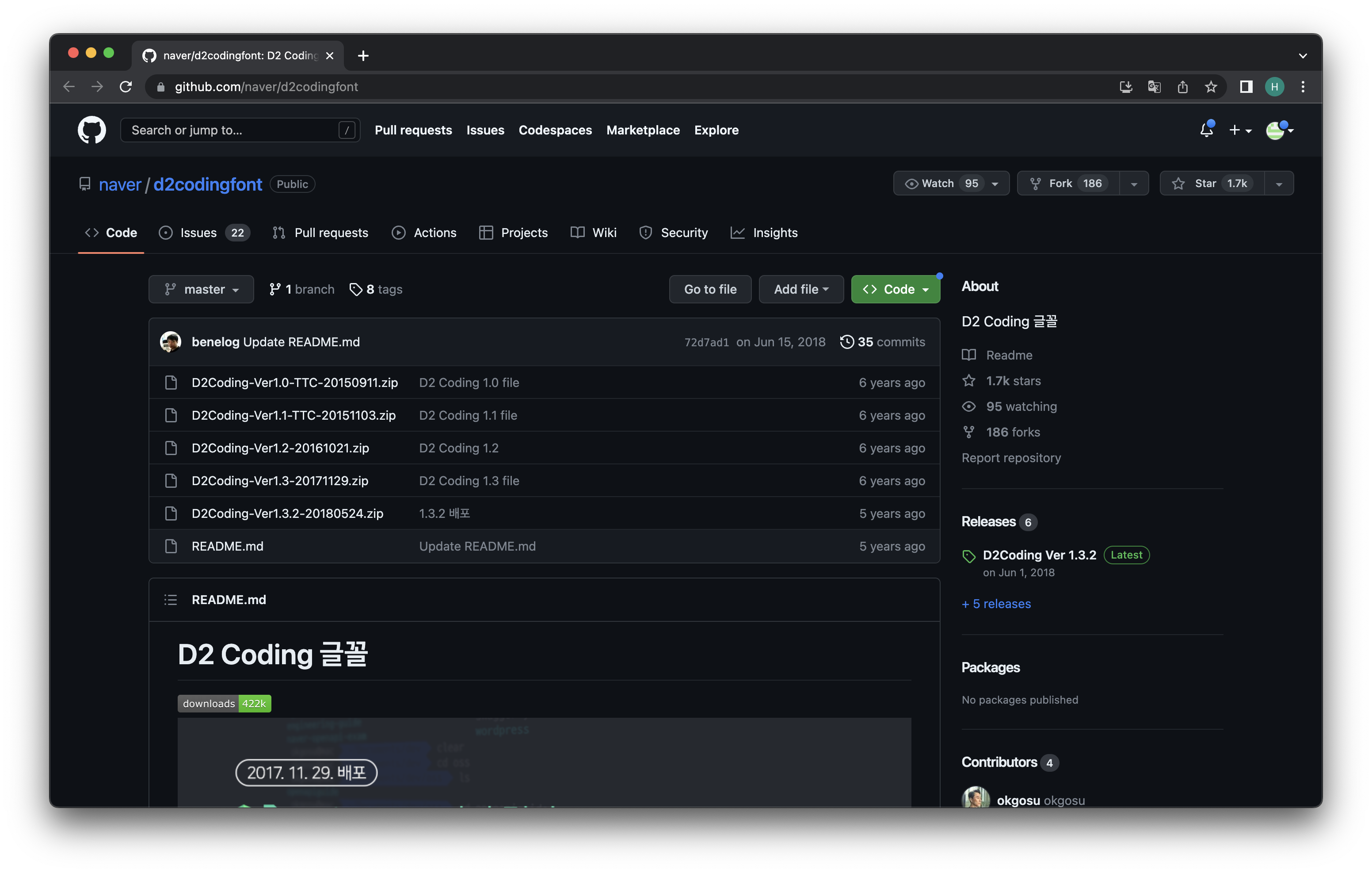
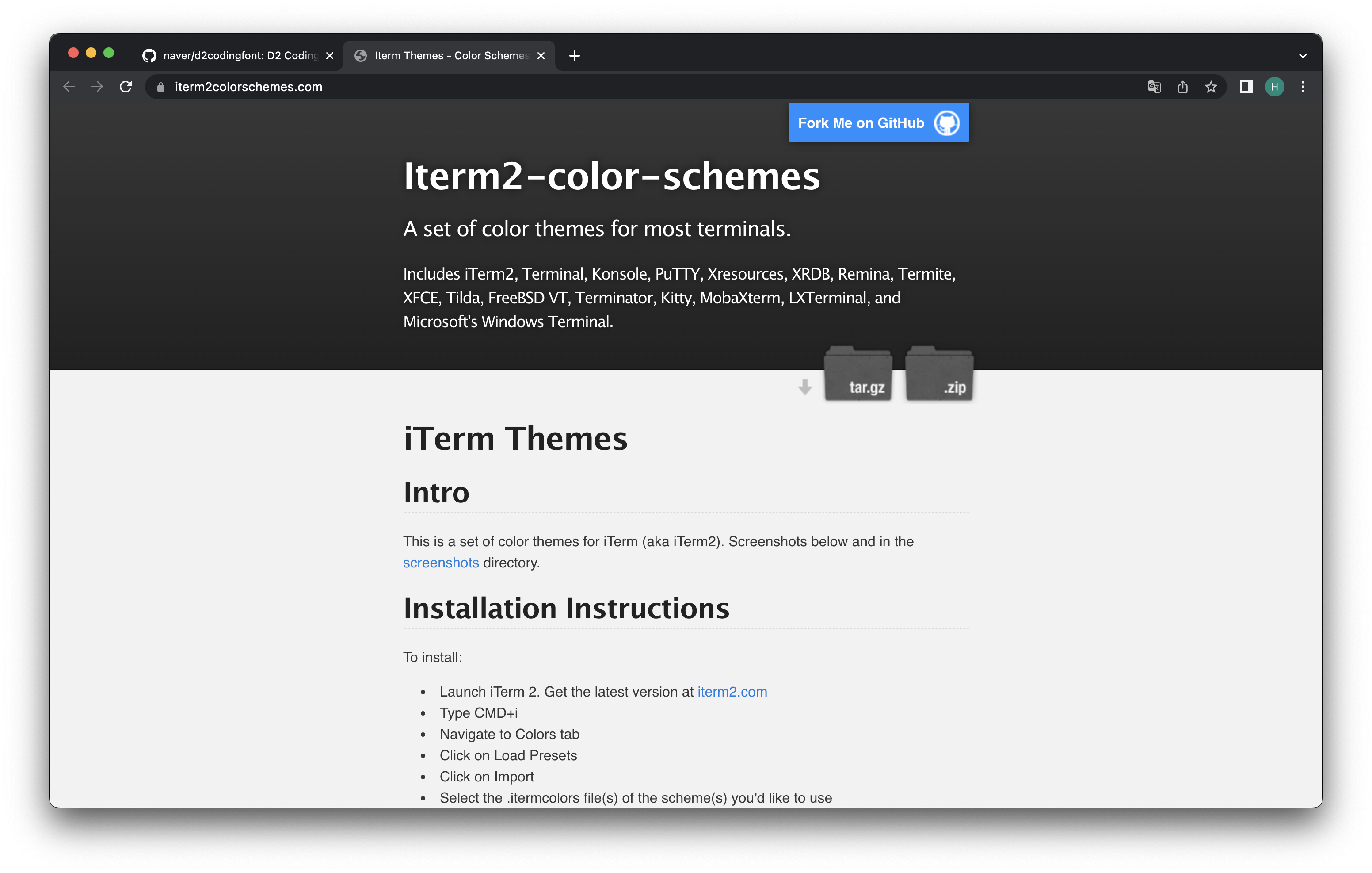
댓글남기기